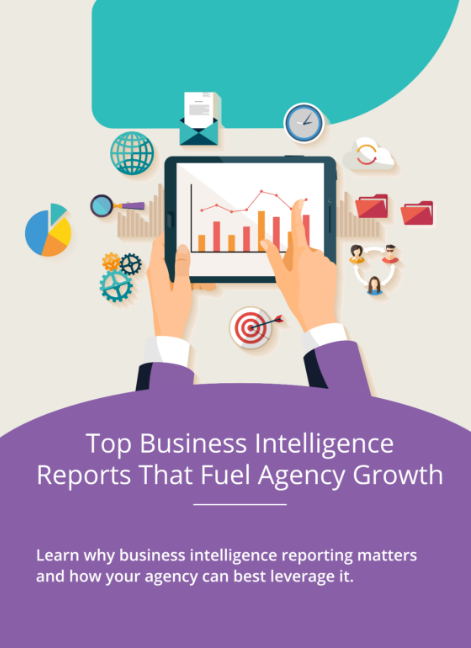How to Use Custom Dashboards to Stay on Top of Projects
Running an agency means living in a constant state of motion. Deadlines shift, clients call, team members need direction, and somewhere in all of that, actual work has to get done. It’s no wonder project visibility often gets murky fast.
That’s where custom dashboards come in.
A well-designed dashboard acts like mission control for your agency. It distills scattered tasks, timelines, budgets, and team activity into one centralized view. No more juggling spreadsheets, email chains, and five different apps just to figure out where a project stands.
Whether you’re a creative director juggling five clients, a project manager keeping plates spinning, or an agency owner trying to protect profitability, a custom dashboard can give you clarity at a glance. But here’s the thing: it only works if it’s built to fit your agency’s unique needs.
This guide will walk you through how to design and use custom dashboards to stay on top of your projects, your team, and your sanity. First up: let’s make sure we’re all on the same page about what a dashboard actually is and why it matters.
What Is a Custom Dashboard? And Why It Matters
A custom dashboard is a personalized, visual interface that pulls together your most important project data and metrics into one place. It’s your real-time, always-on hub for understanding what’s happening across your projects.
And the “custom” part? That’s key.
Unlike default dashboards that try to serve everyone, custom dashboards are tailored to show you exactly what you need, whether that’s tasks by priority, budget burn rate, or who’s booked at 110% this week.
What Can a Custom Dashboard Show You?
Depending on your role, it might include:
- Project statuses and milestone progress
- Time tracked vs. time budgeted
- Billable hours logged this week
- Upcoming deadlines or client meetings
- Budget vs. actual spend
- Tasks assigned to team members
- Alerts for scope creep, over-servicing, or delays
Instead of bouncing between tools and hoping for the best, a custom dashboard shows you the big picture and the details that matter most.
Why Custom Dashboards Matter for Agencies
Let’s be honest: agencies don’t operate like traditional businesses. Your workload is fluid, your deadlines are external, and your teams are often juggling ten things at once. You need systems that move as fast as you do.
Here’s why dashboards are a game-changer:
- Fewer Surprises – Spot delays, budget overruns, or underutilized resources before they become problems.
- More Control – Make decisions based on real-time data instead of gut feelings or outdated reports.
- Stronger Teams – Help your staff understand priorities, manage their bandwidth, and stay aligned without endless check-ins.
- Happier Clients – Provide transparency and consistent updates with clean, client-facing dashboard views.
- Better Forecasting – Plan for the future by understanding patterns in the present.
Key Metrics to Track in a Project Dashboard
Building a custom dashboard starts with one critical question: What do you actually need to see to make good decisions?
The best dashboards are lean, focused, and tailored. Instead of trying to track everything, zoom in on the KPIs that directly impact delivery, profitability, and team health.
Below are the must-have metrics every agency dashboard should consider, including what they mean and why they matter.
Project Health Metrics
- Project Status (On Track, At Risk, Delayed) – A colour-coded status update lets you scan for danger zones fast. Bonus if it’s tied to real data like timeline slippage or budget overages.
- Milestone & Deadline Tracking – Show upcoming milestones, overdue tasks, and critical dates at a glance. This helps with weekly planning and client communication.
- Budget vs. Actual Spend – Track how much you’ve budgeted vs. how much you’ve spent (or logged). If the budget’s burned and you’re only 50% done, you’ve got a problem.
- Time Logged vs. Time Estimated – A key metric for spotting scope creep, over-servicing, or underestimation. Tie this to specific projects or task types.
Team Utilization & Capacity Metrics
- Team Member Capacity – Display who’s at 50% vs. who’s at 110% capacity. This helps rebalance work, prevent burnout, and optimize hiring decisions.
- Billable vs. Non-Billable Hours – Track where time is going. Too many non-billables? That’s profit leakage. Not enough internal time? That could signal a creative drought.
- Weekly or Monthly Velocity – Show how many hours or tasks a team can complete in a sprint or time period. Useful for forecasting and spotting stalls.
The beauty of a custom dashboard is flexibility: you can mix and match metrics based on your workflow. But remember, the best dashboards don’t show everything, just the right things.
Next, let’s break down who needs which type of dashboard to do their job well.
Types of Dashboards: Who Needs What?
Not all dashboards serve the same purpose, and that’s a good thing.
Different roles need different information. A designer doesn’t care about burn rate. A client doesn’t want to see internal time logs. A founder wants to see profitability trends across accounts. That’s why the most effective agencies build role-specific dashboards.
Here are the most common types you’ll want to consider and what each should include.
Internal Operations Dashboards
Audience: Project Managers, Operations Leads, and Directors
These dashboards are the behind-the-scenes command centers. They help operations teams monitor multiple projects, track risk, and manage delivery in real time.
Key Metrics:
- Project status (on track, delayed, at risk)
- Team utilization and availability
- Budget vs. actual across projects
- Hours logged this week
- Project health summaries
- Deadlines and upcoming milestones
Pro tip: Colour-coding by health status or due date can make this type of dashboard highly scannable in team meetings.
Team Dashboards
Audience: Creatives, Strategists, Developers, Designers
This dashboard keeps team members focused and aligned without micromanagement. It should help them prioritize tasks and understand what’s on their plate.
Key Metrics:
- Assigned tasks by priority and due date
- Time logged this week
- Capacity/load balance (e.g., % of booked time)
- Project timelines for active work
- Status of any dependencies or blockers
Pro tip: Include “next up” views or time-blocked goals to reduce cognitive load and help with daily planning.

Client-Facing Dashboards
Audience: Clients, Stakeholders, Partners
Keep clients looped in, without overwhelming them. These dashboards help demonstrate progress and set expectations. Think: clarity without chaos.
Key Metrics:
- Project timeline and deliverables
- Status updates (delivered, in progress, pending feedback)
- Meeting notes or next review date
- Approvals needed
- Overall project health or budget snapshot
Pro tip: Keep design clean and language client-friendly. Use visuals like progress bars or checklists to communicate efficiently.
Executive Dashboards
Audience: Agency Founders, Managing Partners, Financial Directors
These dashboards offer a top-down view of business performance. Less about task-level details, more about trends and profitability.
Key Metrics:
- Gross margin per project/client
- Billable vs. non-billable time
- Client retention or growth metrics
- Profitability by service or team
- Forecasted revenue vs. actual
- Team capacity and hiring needs
Pro tip: This is the dashboard that tells you whether to hire, fire, pitch, or pivot.
Coming up next: we’ll dig into the tools that help you actually build these dashboards, from all-in-one PM tools to more advanced integrations.
Choosing the Right Tools for Custom Dashboards
Now that you know what to track and who needs to see what, it’s time to choose your toolkit. The best dashboard setup balances ease of use, integration with your current systems, and flexibility to grow with your agency.
We’re going to break this down into two categories:
- Project management tools with built-in dashboards
- Business intelligence and data visualization tools for advanced customization

Project Management Tools with Built-In Dashboards
These are great for most small to midsize agencies. They offer customizable views and track task progress, time, and budgets all in one place. Many of these tools have some wonderful integrations to make your team’s work seamless and streamlined.
Function Point
Perfect for creative agencies, Function Point combines time tracking, project management, and budget monitoring. You can track billable hours, monitor project progress, and even generate visual reports. All tailored to agency workflows.
ClickUp
Highly customizable, ClickUp allows you to build dashboards using widgets for everything from task status to time tracking to team capacity. It integrates with time tracking and is great for agencies juggling multiple services.
Asana
Asana’s dashboards are ideal for team-level and project-specific insights. Use its reporting features or integrate with tools like Databox or Google Data Studio for more advanced views.
Monday.com
Visual and intuitive, Monday’s dashboards let you display project health, workload, and progress bars. They’re especially good for marketing and content teams that love drag-and-drop systems.
Trello + Placker
If you’re a Trello-lover, Placker adds robust dashboard and Gantt chart capabilities on top. A lightweight, cost-effective option for simpler agency setups.
Data Visualization & BI Tools
For agencies ready to go deeper, these tools connect to multiple data sources (PM software, CRMs, spreadsheets, billing tools) and offer deep analytics.
Function Point
That’s right! Pull in time tracking data, budgets, and more to build beautiful, shareable reports. Oh! And did we mention it’s built with creative agencies in mind?
Airtable
Half database, half spreadsheet, Airtable’s interfaces can be used to build lightweight custom dashboards for teams who want more than a spreadsheet but less than a full PM tool.
Power BI or Tableau
Best for larger agencies or those with a dedicated ops or analytics lead. These enterprise-level tools allow you to slice and dice every metric imaginable—but they come with a learning curve.
Tool Selection Tips
- Choose a system your team already uses when possible—friction kills dashboards
- Prioritize integration with your time tracking, invoicing, and task management tools
- Start simple: build one dashboard and iterate before scaling across the agency
Building Your Dashboard & Best Practices
Once you’ve picked your platform, it’s time to design a dashboard that actually works. Not just one that looks good.
Your dashboard should help users make decisions quickly, without drowning in detail. Here’s how to make that happen.
Start with the End in Mind
Ask yourself:
- What do I need to know at a glance?
- Who will use this dashboard and why?
- What decisions will this data support?
The clearer your purpose, the more effective your dashboard will be.
Design for Clarity, Not Complexity
Use design principles to make the dashboard scannable and useful:
- Group similar metrics (e.g., budget + time + utilization)
- Use color coding (green = good, red = needs attention)
- Limit the number of widgets or sections—don’t overload it
- Use charts or visuals instead of raw numbers where possible
A good dashboard doesn’t require a user guide. It should make sense in 30 seconds or less.
Keep It Updated (Ideally, Automatically)
Dashboards lose all value if the data is stale.
- Automate updates through integrations and synced sources
- Schedule regular refreshes for manual data (e.g., once a week for client status)
- Assign ownership: someone should be responsible for maintaining each dashboard
Evolve Over Time
Your agency’s needs will change—and so should your dashboards.
- Review quarterly: Is this dashboard still serving its purpose?
- Ask users what they use (and don’t)
- Retire outdated views and replace them with what’s more relevant today
Dashboards aren’t “set it and forget it.” They’re living tools. Tune them as your agency grows.
From Data Chaos to Clarity
Custom dashboards are meant for data and clarity. In a fast-moving agency environment, they provide a single source of truth that cuts through noise and helps you:
- See where your projects stand
- Spot risk early
- Balance your team’s workload
- Stay accountable to deadlines and budgets
- Communicate clearly with clients and stakeholders
But a dashboard is only as good as the thought behind it. Start with the right metrics, choose the right tools, build for clarity—not complexity—and make the dashboard use part of your team’s daily rhythm.
The result? Fewer surprises. Smoother projects. And a team that actually feels in control of their work.
Want to get started? Make a quick list of 5 questions you ask most often about your projects (e.g., “Who’s overloaded?” or “Are we still on budget?”). Then use that list to sketch your first custom dashboard and build from there. Then reach out to Function Point to schedule your demo!
.png)